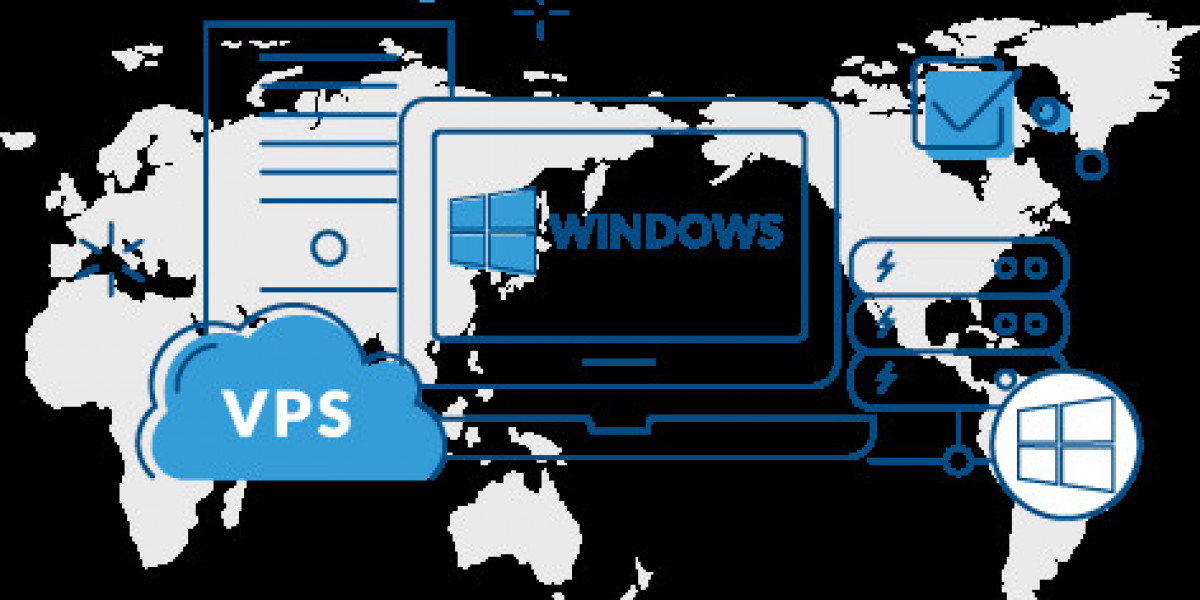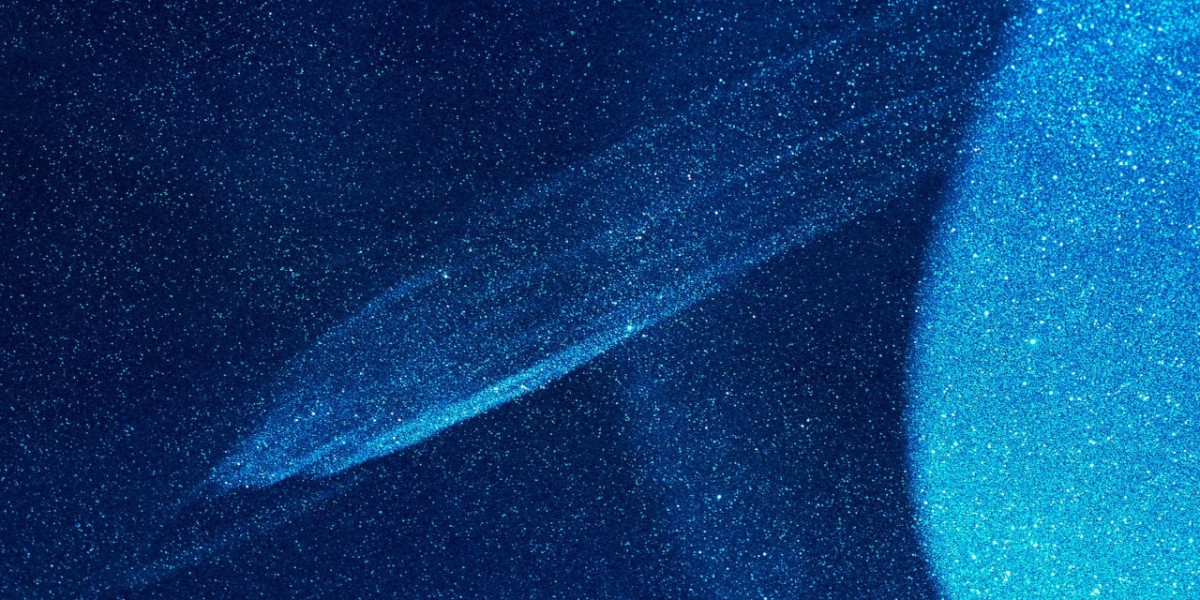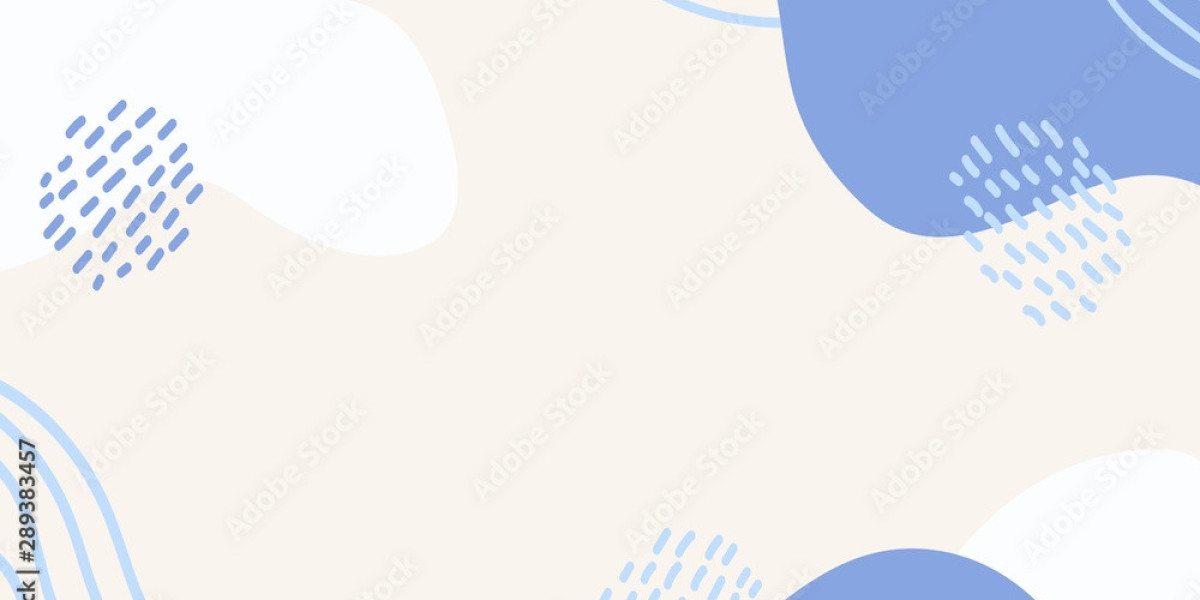A 100TB Storage VPS On Windows offers immense potential for businesses requiring extensive storage capacity and high performance. However, to fully leverage this powerful solution, optimization is essential. Proper configuration, maintenance, and resource management can significantly enhance the performance and reliability of your VPS. This article explores practical strategies to optimize a 100TB Storage VPS on Windows for maximum efficiency and productivity.
Understanding the Need for Optimization
While a 100TB Storage VPS on Windows provides substantial resources, without optimization, these can go underutilized or become inefficient. Optimization ensures that:
Performance is Maximized: Faster data access, reduced latency, and smooth application operations.
Resources are Efficiently Utilized: Avoiding wastage and ensuring the VPS handles workloads effectively.
Downtime is Minimized: Proactive measures reduce the likelihood of performance bottlenecks or failures.
Longevity is Enhanced: Proper maintenance extends the life and reliability of your VPS.
Key Strategies for Optimizing a 100TB Storage VPS on Windows
1. Choose the Right File System
Selecting the appropriate file system for your VPS is crucial for optimizing storage. For Windows servers, file systems like NTFS (New Technology File System) are ideal because they:
Handle large files and partitions effectively.
Offer advanced features such as encryption, compression, and journaling.
Provide robust security permissions.
If dealing with extremely large files, consider configuring ReFS (Resilient File System) for added durability and integrity.
2. Leverage Disk Partitioning
Partitioning your 100TB storage space into smaller, logical segments can enhance data organization and performance. Key benefits include:
Improved File Management: Separate system files, applications, and data for easier access and maintenance.
Enhanced Performance: Reduce fragmentation by keeping similar types of data together.
Simplified Backups: Perform backups on individual partitions without impacting the entire server.
3. Enable Windows Storage Spaces
Windows Storage Spaces is a feature that allows users to group multiple drives into a single logical pool, offering enhanced flexibility and redundancy. Using this tool:
Combine storage devices into a single virtual drive.
Configure redundancy options like mirroring or parity to protect against data loss.
Expand storage dynamically as your needs grow.
4. Optimize Data Access with Caching
Implement caching mechanisms to reduce access times and improve read/write speeds:
Enable SSD Caching: If available, SSD caching accelerates frequently accessed data.
Use Windows ReadyBoost: For systems with limited RAM, ReadyBoost can use USB storage to enhance performance.
Configure RAM Disks: For high-speed operations, allocate a portion of RAM as temporary storage.
5. Implement Resource Monitoring
Monitoring your VPS resources is essential for identifying performance bottlenecks. Use Windows tools such as:
Task Manager: Monitor CPU, memory, and disk usage in real time.
Resource Monitor: Analyze specific processes and resource allocation.
Performance Monitor: Track long-term performance trends and identify areas for optimization.
Set up alerts to notify you of abnormal resource usage, helping you address issues proactively.
6. Optimize Windows Server Settings
Tweaking Windows Server settings can greatly impact your VPS performance:
Disable Unnecessary Services: Turn off services that are not required for your operations to free up system resources.
Adjust Virtual Memory: Configure paging files to optimize memory usage for large workloads.
Enable High-Performance Power Plan: Ensure your server operates at maximum performance by selecting the High-Performance power mode.
7. Implement Robust Security Measures
Security is a critical aspect of VPS optimization. Implementing strong security protocols ensures that system resources are not compromised:
Enable Windows Firewall: Configure the firewall to block unauthorized access.
Apply Regular Updates: Keep your Windows Server OS and applications updated to patch vulnerabilities.
Use Antivirus Software: Install reputable antivirus tools to protect against malware and viruses.
Encrypt Sensitive Data: Use BitLocker or other encryption tools for added data protection.
8. Utilize Data Compression and Deduplication
Optimize storage space by reducing redundancy and compressing files:
Enable Compression: NTFS allows you to compress files and folders, saving disk space.
Use Deduplication: Eliminate duplicate data by enabling the data deduplication feature available in Windows Server.
9. Regular Maintenance and Cleanup
Routine maintenance keeps your 100TB Storage VPS on Windows running smoothly:
Clean Temporary Files: Use tools like Disk Cleanup to remove unnecessary files.
Defragment Drives: Regularly defragment hard drives to improve access times (not required for SSDs).
Monitor Storage Usage: Regularly check storage levels and remove obsolete data.
10. Plan for Scalability
As your business grows, so will your data storage needs. Plan for scalability by:
Choosing a VPS provider that allows easy upgrades to resources like CPU, RAM, and storage.
Regularly evaluating storage usage to anticipate future requirements.
Configuring dynamic storage pools to accommodate growth.
Advantages of Optimizing a 100TB Storage VPS on Windows
By optimizing your VPS, you unlock several key benefits:
Enhanced Performance: Faster access speeds and smoother operations improve user experiences.
Increased Reliability: Proactive maintenance and security measures reduce the likelihood of downtime.
Cost Efficiency: Efficient resource management ensures you get the most value from your VPS.
Scalability: An optimized VPS is better prepared to handle future growth without disruptions.
Why Choose a 100TB Storage VPS on Windows?
A 100TB Storage VPS on Windows offers unparalleled storage capacity combined with the versatility of the Windows ecosystem. Its compatibility with popular applications, advanced security features, and user-friendly interface make it a top choice for businesses across industries. Whether you’re managing backups, hosting data-intensive applications, or storing multimedia files, this VPS configuration ensures robust performance and reliability.
Conclusion
Optimizing a 100TB Storage VPS on Windows is essential for maximizing its potential and ensuring it meets the demands of your business. By implementing strategies like proper file system selection, caching, resource monitoring, and regular maintenance, you can achieve superior performance and efficiency. Additionally, leveraging Windows-specific features like Storage Spaces and data deduplication further enhances the VPS’s capabilities. With careful planning and proactive measures, your 100TB Storage VPS becomes a powerful tool for driving productivity, scalability, and success in your business operations. You can visit Host Namaste to get more information.